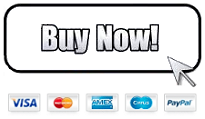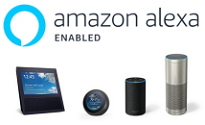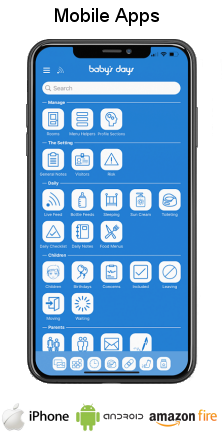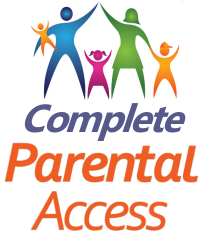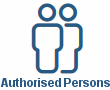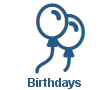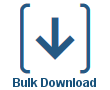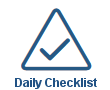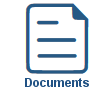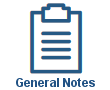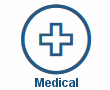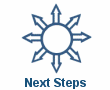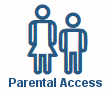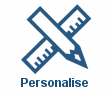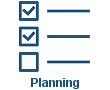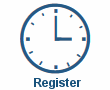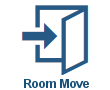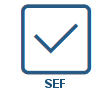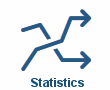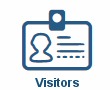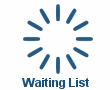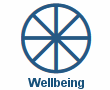

Observations - Scotland
Observations - Scotland
Shown below is detailed information and a selection of screenshots taken from the Observations section from the Scottish version of the Baby's Days system.
Available on the following system
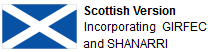
To view screenshots and information from other areas of the system, click on any link to the right.
Key Areas of the Observations (Scotland) section
Any Observation added to the system will always appear within the child's Wellbeing section of the system.
When adding observations each observation can be linked to multiple Outcome Signifiers within the Wellbeing Indicators (SHANARRI).
Multiple observations can be added at the same time.
Add photographs to your Observation that will also appear in the child's Wellbeing section on the same Outcome Signifiers.
Multiple children can be linked to the same Observation at the same time.
Each Observation can be an unlimited number of characters in length.
Observations can be added in different sections of the system.
Observations can be added to the system regardless to which page you are currently on.
Parent's can leave observations on the system for their child that are approved by you.
Available on the Apple iPhone, Android Mobile & Amazon Fire apps

Observations can be added by both Administrators and Parents on the Apple iPhone, Android Mobile & Amazon Fire apps as well as a web browser on a PC, laptop or tablet.
Administrators can quickly and easily add observations directly on the app to a child's progress / learning journal, parents can also add observations on the app that can then be approved by administrators and added to children's development.
Screenshots and more Information
Shown below are a selection of screenshots and additional information relating to the Observations (Scotland) section on the system.
All Observations appear within the child's Wellbeing section
Regardless to where Observations are added on the system they all appear within the child's Wellbeing section of the system, the observation will appear beneath the Outcome Signifier(s) it was linked to when it was originally added to the system along with the date that was selected when it was added.
Add Observations within the Wellbeing Section:
Within the child's Wellbeing section of the system, all 8 areas of the SHANARRI are displayed along with their Outcome Signifiers, alongside each Outcome Signifier is an observation icon, when clicking on this icon a popup will appear allowing you to add an observation directly to the selected Outcome Signifier, in addition, the same observation can be linked to other Outcome Signifiers.
When adding an observation it can be linked to multiple children at the same time, saving having to write out the observation for each child, and in addition when adding your observations you can upload photographs at the same time, these photographs will appear in each child's Wellbeing section displayed on the Outcome Signifiers the Observation was linked to.
Add Observations from any page:
You can add observations on the system regardless to the page you are currently on, at the top of every page is an observation icon, when clicking on this icon a popup will appear allowing you to add multiple observations to multiple Outcome Signifiers, the observation(s) will then automatically appear within the child's Wellbeing section of the system, the observation(s) will appear beneath the Outcome Signifier(s) it was linked to when it was originally added to the system along with the date that was selected when it was added.
Add Observations to completed Next Steps:
Within the Short Term / Weekly planning section of the system, when marking a next step as complete you can add multiple observations linked to multiple Outcome Signifiers to the next step, the observation(s) will then appear within the child's Wellbeing section of the system along with a copy of the original next step description, the observation(s) will appear beneath the Outcome Signifier(s) it was linked to when it was originally added to the system along with the date that was selected when it was added.
Parents adding observations that are approved by you:
When parents connect to the system they can add observations to the system that need to be approved by you, parent's click on the Observe icon at the top of any page once connected and can add unlimited observations, when you connect to your system you will see a parent icon within the Wellbeing section on the system and an alert will appear within the Control Centre advising you that parents have added observations.
Parents do not need to link the observation(s) they add to the system to Outcome Signifiers, this is done by you when you approve the observation(s).
When you view the parent's observation(s) you can link the observation to one or more Outcome Signifiers within the EYFS, the parent's observation(s) will then appear within the child's Wellbeing section as a Parent Observation.
Pending Administrator Observations:
For each Administrator that is added to the system you can decide whether their observations go live on to the system for parents to see immediately or whether they need approval before going live on to the system.
If an Administrator has had their observations set to be approved before going live, a senior Administrator with the relevant permissions, will need to approve them, whilst approving them they can modify the observation's text, the Outcome Signifier(s) it is linked to and for which child(ren) the observation is for, once the observation has been approved it will appear live in the selected children's Wellbeing section.
Baby's Days Tweets

Click an icon below to see a system feature
With over 100 available features on every Baby's Days system, select one below that you'd like to read about first.
THE ONLY THING WE CAN'T DO IS DECIDE WHICH PACKAGE IS BEST FOR YOU


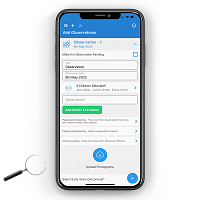
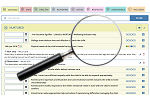
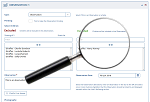
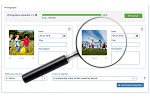
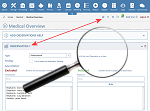
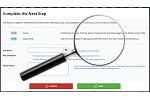
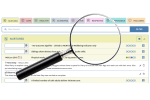
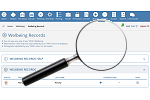
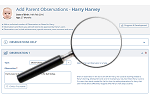
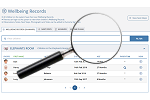
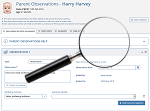
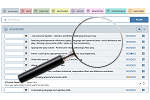
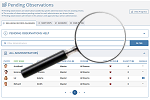
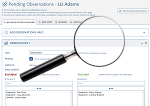

 2 Year Check
2 Year Check Accounts / Bookkeeping
Accounts / Bookkeeping Achievement Search
Achievement Search Administrators
Administrators Assistant's Register
Assistant's Register Attendance Register
Attendance Register Authorised Persons
Authorised Persons Birthdays
Birthdays Bottle Feeds
Bottle Feeds Bulk Download
Bulk Download Bulk Photographs
Bulk Photographs Calendar
Calendar Care Plans
Care Plans Children
Children Children's Notes
Children's Notes Colour Schemes
Colour Schemes Communicate
Communicate Compliments and Complaints
Compliments and Complaints Concerns
Concerns Contracts
Contracts Control Centre
Control Centre CPD Log
CPD Log Daily Actions
Daily Actions Daily Checklist
Daily Checklist Daily Diary
Daily Diary Daily Notes
Daily Notes Data Audit
Data Audit Document Upload
Document Upload EY Outcomes Search
EY Outcomes Search Evacuation List
Evacuation List Fire Drills / Plans
Fire Drills / Plans First Aid Boxes
First Aid Boxes Food Menus
Food Menus Food Menu Helpers
Food Menu Helpers Import / Export
Import / Export Included Sections
Included Sections iSign
iSign Leaving Children
Leaving Children Medical
Medical Next Steps - England
Next Steps - England Observations - England
Observations - England Occupancy Levels
Occupancy Levels Parental Access
Parental Access Permissions
Permissions Personalise
Personalise Photograph Galleries
Photograph Galleries Photograph Collage
Photograph Collage Planning - England
Planning - England Policies
Policies Progress / Learning
Progress / Learning Progress Statistics
Progress Statistics Questionnaires
Questionnaires Quick Notes
Quick Notes Risk Assessments
Risk Assessments Rooms
Rooms Room Move Children
Room Move Children SEF - England
SEF - England Sleep Monitor
Sleep Monitor Starting / Baseline
Starting / Baseline Suncream Monitor
Suncream Monitor Temperatures
Temperatures Termly Reports
Termly Reports Toileting Monitor
Toileting Monitor Vaccinations
Vaccinations Video Galleries
Video Galleries Visitor's Log
Visitor's Log Waiting List
Waiting List Wellbeing / Achievements
Wellbeing / Achievements