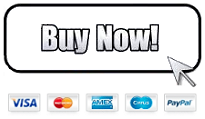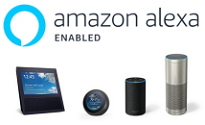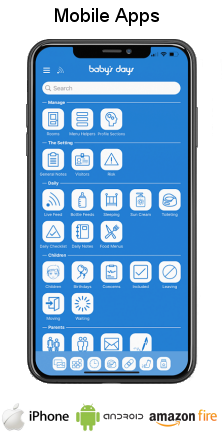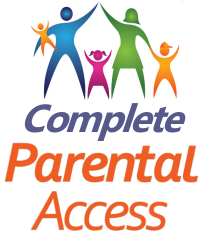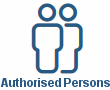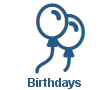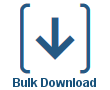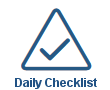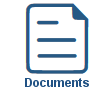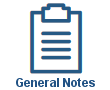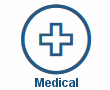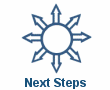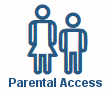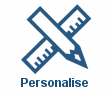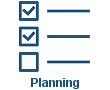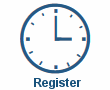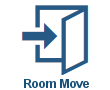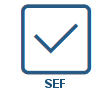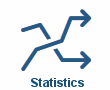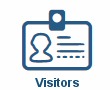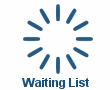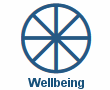

Permissions
Permissions
Shown below is detailed information and a selection of screenshots taken from the Permissions section from both versions of the Baby's Days system.
Available on the following systems:
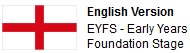
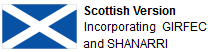
To view screenshots and information from other areas of the system, click on any link to the right.
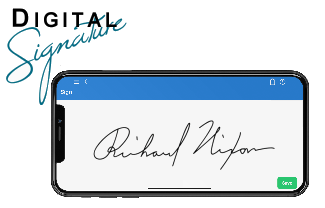
Parents Sign Your Permissions:
Digital Signatures are incorporated into the Permissions section on the system, parents sign their approval of your Permissions by signing directly onto your system using their own or the setting's mobile phone, tablet, iPad or a signature pad connected to a laptop or PC at your childcare setting.
The system securely stores parent's actual hand written digital signature along with the date and time they signed your Permissions.
Key Areas of the Permissions section
All the permissions you need to ensure you meet the EYFS guidelines.
15 permissions, professionally written by EYFS experts, are included on the system, you can use, edit or delete these.
Permissions are placed into categories and groups for ease of management.
Every Permission can be assigned a review date and the system alerts you if a Permissions is due for review.
Any number of Permissions can be assigned to individual children on the system.
There are no limits on the number of Permissions that can be created on the system.
Copy and Paste your Permissions directly into the system.
Parents can read, agree to and digitally sign their acceptance of your Permissions.
Each Permission can be printed and will display the category logo and the Permission's review date.
Available on the Apple iPhone, Android Mobile & Amazon Fire apps

The Permissions section is available for use by both Administrators and Parents on the Apple iPhone, Android Mobile & Amazon Fire apps as well as a web browser on a PC, laptop or tablet.
Once Permissions have been assigned to children, parents can connect to the app and sign their agreement of your permissions directly on the screen of their mobile phone.
Screenshots and more Information
Shown below are a selection of screenshots and additional information relating to the Permissions section on the system.
Permission Categories
All Permissions are placed into categories for easy management, by default 6 categories are already on every Baby's Days system, these are:
Safeguarding Children
Out & About
In the Setting
Well Being
Activities
Illnesses, Accidents & Incidents
New Permissions you create are placed into one of these categories or you can create your own category and upload a photograph for the category.
The system displays each category and the number of Permissions assigned to each one.
The Permissions
On every Baby's Days system there are 15 Permissions, these Permissions ensure you meet the required and recommended guidelines of the 2017 EYFS, these permissions can be used as they are, edited for your setting or deleted, in addition you can add your own Permissions to the system and assign them to the categories on the system or within your own category.
You can also copy and paste your permissions into the system so you do not have to type them again.
When you view the existing Permissions on the system they are organised within categories, you can then quickly and easily read each Permission and if required edit the Permission.
For each Permission you can assign it with a review date, the system will then alert you if a Permission is due for review, you can then click to edit the Permission, make any changes if necessary and assign it with a new review date.
This is the complete list of Permissions that are included within every Baby's Days system:
Baby's Days
Brushing Teeth
Garden Play and Equipment
Independent Arrival
Medical Emergency
Nappy cream and wet wipes
Non prescription medication
Outings
Photographs and Videos
Sharing Information with Other Professionals
Sun cream
Swimming
Withdrawing Consent - Photographs and Videos
Withdrawing Consent - Race, Ethnic Origin, and Religious or philosophical Beliefs
Working with Assistants
Permission Groups
Groups are used on the system so that you can assign a group of Permissions to a child or number of children quickly and easily, once the Permissions have been created and placed into categories you can then assign Permissions or categories of Permissions into a group.
By default there are 3 Permission Groups on every Baby's Days system, these are:
All Permissions
After School Permissions
EYFS 0-5 Permissions
Within these groups are all the Permissions that relate to that group of Permissions, so for example within the After School Permission group, are all the Permissions on the system excluding those that have no reference to after school children, ie: Nappy cream and wet wipes Permission.
Assigning the Permissions to the children
Assigning the Permissions on your system is a simple process, if you have created the groups on the system you can simply tick a box alongside the children you want to assign a group of Permissions to, select the Permission group to assign to them and save, all the Permissions within that group will be instantly assigned to those children.
Alternatively, you can assign Permissions on an individual basis to each child on the system.
When viewing the Permissions overview page, the system will show you the number of Permissions assigned to each child, the group assigned to the, a green tick if the parent has signed the Permissions, along with the date they signed and the name they signed with, or a red x if the parents have not yet agreed and signed your Permissions.
Parents must agree and sign your Permissions
Once you have assigned Permissions to the children in your setting, one or two parents can read, agree to and sign their acceptance of them by digitally signing using a mobile phone, tablet device or on a laptop, PC or Mac computer using a Baby's Days digital signature pad.
Once they have read, agreed to and signed your Permissions you will see on your system the parent's signature(s) along with the date and time they signed.
Each printed set of signed Permissions contains a UPR (Unique Permissions Reference) 10 digit number on each page so that there is no confusion as to which signature is for which set of signed Permissions.
Baby's Days Tweets


Click an icon below to see a system feature
With over 100 available features on every Baby's Days system, select one below that you'd like to read about first.
THE ONLY THING WE CAN'T DO IS DECIDE WHICH PACKAGE IS BEST FOR YOU


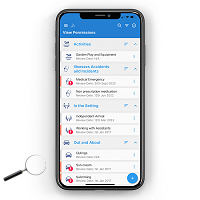
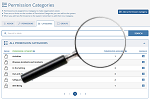
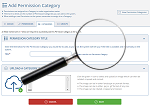
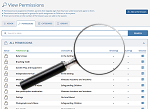
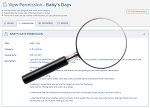
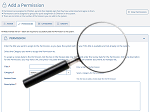
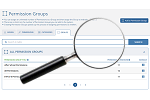
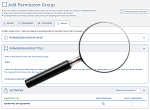
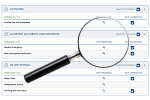
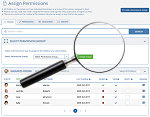
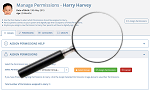
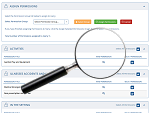

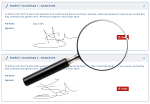
 2 Year Check
2 Year Check Accounts / Bookkeeping
Accounts / Bookkeeping Achievement Search
Achievement Search Administrators
Administrators Assistant's Register
Assistant's Register Attendance Register
Attendance Register Authorised Persons
Authorised Persons Birthdays
Birthdays Bottle Feeds
Bottle Feeds Bulk Download
Bulk Download Bulk Photographs
Bulk Photographs Calendar
Calendar Care Plans
Care Plans Children
Children Children's Notes
Children's Notes Colour Schemes
Colour Schemes Communicate
Communicate Compliments and Complaints
Compliments and Complaints Concerns
Concerns Contracts
Contracts Control Centre
Control Centre CPD Log
CPD Log Daily Actions
Daily Actions Daily Checklist
Daily Checklist Daily Diary
Daily Diary Daily Notes
Daily Notes Data Audit
Data Audit Document Upload
Document Upload EY Outcomes Search
EY Outcomes Search Evacuation List
Evacuation List Fire Drills / Plans
Fire Drills / Plans First Aid Boxes
First Aid Boxes Food Menus
Food Menus Food Menu Helpers
Food Menu Helpers Import / Export
Import / Export Included Sections
Included Sections iSign
iSign Leaving Children
Leaving Children Medical
Medical Next Steps - England
Next Steps - England Observations - England
Observations - England Occupancy Levels
Occupancy Levels Parental Access
Parental Access Permissions
Permissions Personalise
Personalise Photograph Galleries
Photograph Galleries Photograph Collage
Photograph Collage Planning - England
Planning - England Policies
Policies Progress / Learning
Progress / Learning Progress Statistics
Progress Statistics Questionnaires
Questionnaires Quick Notes
Quick Notes Risk Assessments
Risk Assessments Rooms
Rooms Room Move Children
Room Move Children SEF - England
SEF - England Sleep Monitor
Sleep Monitor Starting / Baseline
Starting / Baseline Suncream Monitor
Suncream Monitor Temperatures
Temperatures Termly Reports
Termly Reports Toileting Monitor
Toileting Monitor Vaccinations
Vaccinations Video Galleries
Video Galleries Visitor's Log
Visitor's Log Waiting List
Waiting List Wellbeing / Achievements
Wellbeing / Achievements